Well if you have a Windows Mobile based Bluetooth phone and love exchanging files among your friends , then there are 2 questions you must have asked yourself or a friend.
1. How to receive incoming files via bluetooth , most windows mobile users find that by default the incoming file feature is disabled in Windows Mobile phones.
2. How to ensure that files received via bluetooth are saved directly onto your memory card. Most smartphones and Pocket PCs have limited internal memory, often just enough to support the default Windows Mobile installation.
The straight answer is a software called Obex Inbox (3rd party software, research before use). Install the software and reboot your Windows Mobile phone.
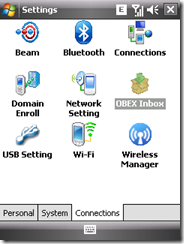
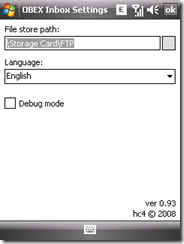
Now goto settings on your Windows Mobile phone and Just give the path as Storage Card/folder in your Obex settings and all incoming bluetooth beams will be stored in your storage card.
For more Windows Mobile tips and tricks keep watching the blog 🙂 . The screenshots are taken on the Asus P320 smartphone with Windows Mobile 6.1 Professional.
Thanks it helped my with my HTC Touch Diamond, i was able to change the incoming folder for bluetooth beams being received by my cellphone.
Cool, nice to see it helped on your HTC touch diamond, it will work on any windows mobile phone including other HTC touch and Imate and Asus and Hps too 😛
Thanks…………really awesome.
Hi there i tried installing it on my ASUS P320 but it does not accept any new files the sending fails please let me know because without OBEX I receive the file but I don’t know where does it go ?????????